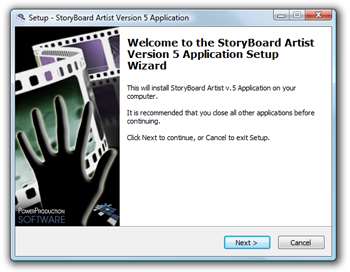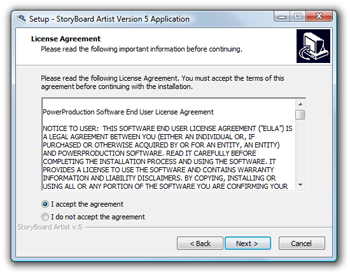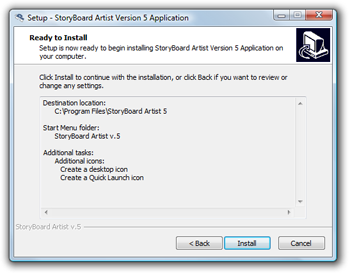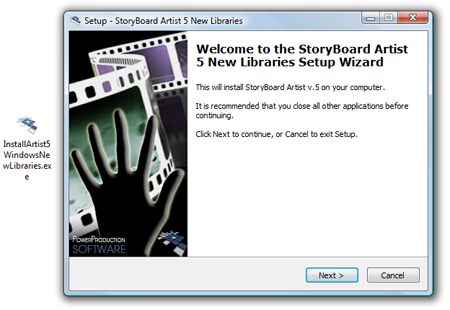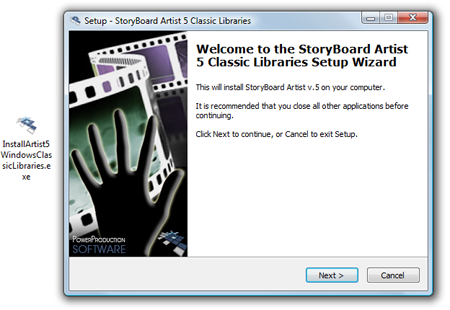|
|||||||
| Installation Instructions: |
STEP 1 : Launch the installer file for Part 1 of your StoryBoard Artist 5 download. If prompted, click Run.
|
STEP 2 : Welcome to the StoryBoard Artist 5 Setup Wizard. Click Next to begin the installation of StoryBoard Artist.
|
STEP 3 : Please read the License Agreement. You must accept the terms of the agreement before continuing with the installation. If you accept, choose I accept the agreement.
|
STEP 4 : Finish the Wizard Setup for StoryBoard Artist v.5. Click Install when you are ready to begin the installation process.
|
STEP 5 : After you are finished installing Part 1, double-click the Part 2 icon (New Libraries). Repeat steps 1-4 to complete the installation of Part 2.
|
STEP 6 : After you are finished installing Part 2, double-click the Part 3 icon (Classic Libraries). Repeat steps 1-4 to complete the installation of Part 3.
|
STEP 7 : You have finished the installation of StoryBoard Artist. Click here for instructions to authorize your copy of StoryBoard Artist.  |
 NEXT: Authorization |
 NEXT: Authorization |
home | products | support | company | store | solutions
storyboardquick.com | storyboardartist.com
PowerProduction Software © 1996-2011 | Privacy Policy| Trademark & Copyright | All Rights Reserved