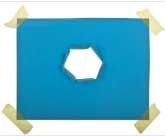 The use of digital photos in storyboards is a big leap.
The use of digital photos in storyboards is a big leap.
The art of storyboarding has come a long way since the days of needing big budgets and an aptitude for drawing. Software applications like StoryBoard Quick and StoryBoard Artist have made it possible for directors, producers, writers and creatives, who have a keen cinematic vision, to use the technology around them to both communicate visually and plan production shots in no time.
 A great asset is digital photos.
A great asset is digital photos.
The ability to snap a location photo and use it in your pitches, shots and storyboards has been revolutionary for directors. But what about those photos where there’s an item in the photo that you’d like to use, but you don’t want all the extras. For example, you’d like to use a specific shot of a car or an actor. Well, in the past, this would require some keen compositing skills, but now StoryBoard Quick and StoryBoard Artist make it incredibly easy with the new MASKING TOOL .
Masking is a new feature that allows you to extract an image from within another image and use digital phtography in storyboards. Another way to think about it is the ability to cleanly isolate one (or more) parts of a pre-existing image.
Now you can take a digital shot on the street or find an image online and use the intuitive Masking Tool, to trace what you’d like to use and block out the rest.
The new Masking Tool gives you the freedom to incorporate digital photos in storyboards or anything and everything into your storyboards!
Check out this quick and easy tutorial video on how the new Masking Tool works and then give it a try for yourself in the new StoryBoard Quick 6.1.

